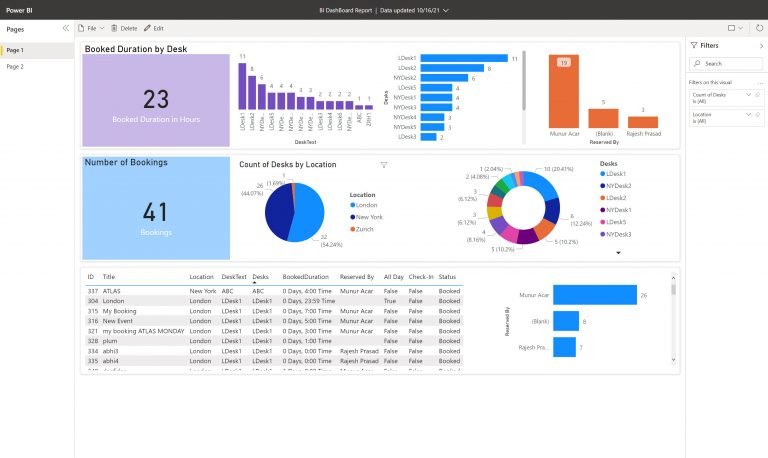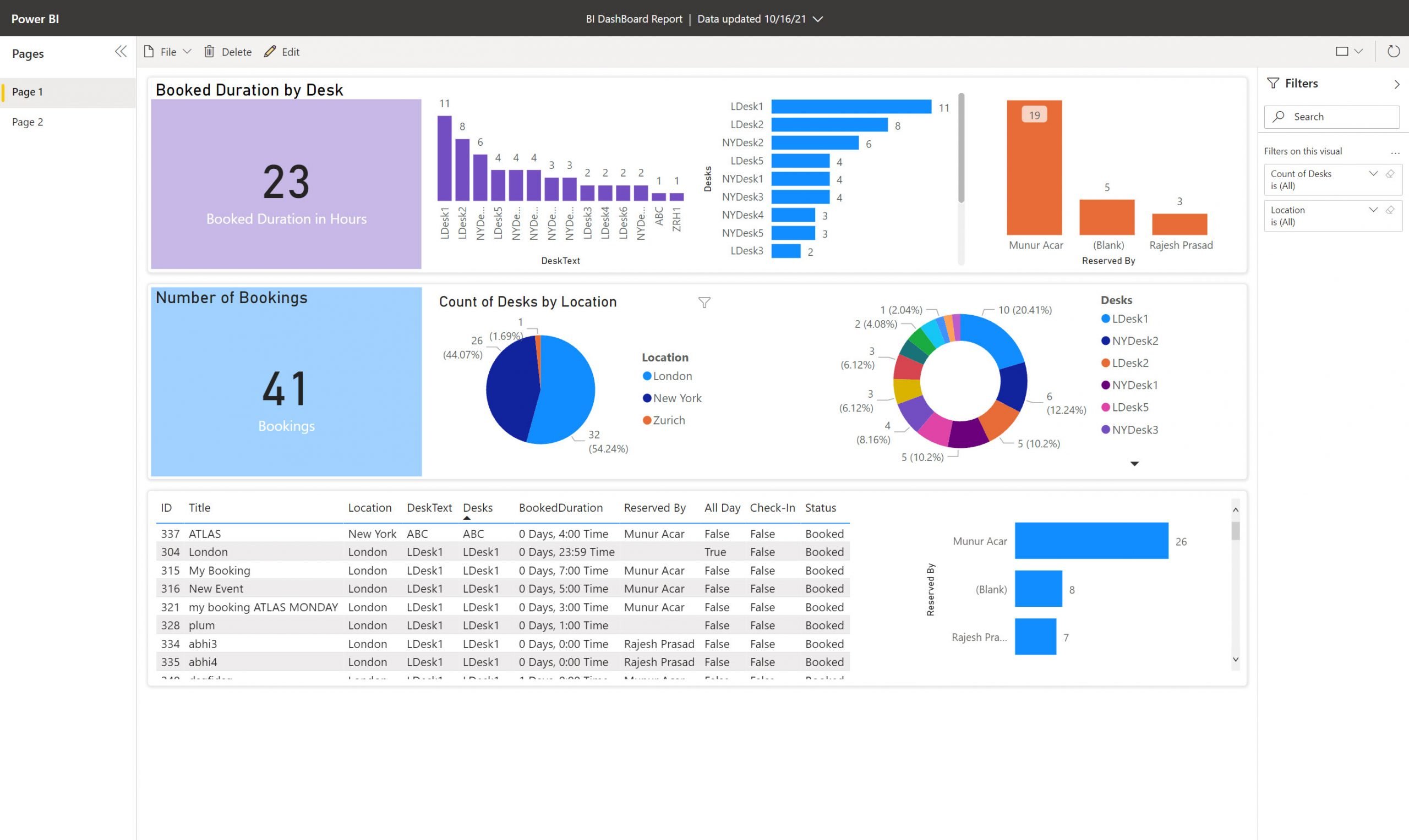Harnessing the Power of Room Manager and Power BI for Optimized Office Space Management
In today’s fast-paced business world, managing office resources efficiently and effectively is more important than ever. With an increasing emphasis on collaboration and productivity, organizations must ensure that their office spaces are well-managed and optimized for success. One such solution that has gained considerable popularity in recent years is Room Manager, a powerful and flexible resource booking system. When combined with the robust analytics capabilities of Microsoft Power BI, Room Manager becomes an indispensable tool for office space management. This blog post will explore the advantages of integrating Room Manager with Power BI.
Enhanced Data-Driven Decision Making
One of the most significant advantages of combining Room Manager and Power BI is the ability to make data-driven decisions regarding office space management. Power BI’s advanced data analytics capabilities allow you to visualize and analyze Room Manager data, providing valuable insights into resource utilization, booking trends, and more. With this information, you can make informed decisions about space allocation, resource management, and office efficiency.
Customizable Dashboards and Reports
Power BI allows you to create custom dashboards and reports tailored to your needs. Connecting Room Manager to Power BI allows you to design interactive and visually appealing dashboards that display key metrics and data points related to office space management. This enables you to keep a close eye on resource usage, identify patterns and trends, and monitor the overall effectiveness of your office space management strategy.
Improved Collaboration and Transparency
Integrating Room Manager with Power BI promotes collaboration and transparency within your organization. By sharing Power BI dashboards and reports with relevant stakeholders, everyone involved in office space management can access the same information and insights. This ensures everyone is on the same page regarding resource allocation and office space optimization, fostering a more collaborative and efficient work environment.
Real-time Monitoring and Analysis
Connecting Room Manager to Power BI lets you access real-time data and insights about your office space utilization. This enables you to monitor the effectiveness of your office space management strategy continuously and make adjustments as needed. With real-time data, you can quickly identify and address any issues or inefficiencies, helping maintain a productive and well-optimized office environment.
Streamlined Integration with Microsoft 365
Room Manager and Power BI are part of the Microsoft 365 ecosystem, meaning integrating the two solutions is a seamless process. This ensures that you can leverage the full power of both tools without dealing with complicated integration processes or compatibility issues. Furthermore, the integration with Microsoft 365 also allows you to utilize other productivity and collaboration tools within the suite, such as Outlook, SharePoint, and Teams, to enhance your office space management strategy further.
In conclusion, combining the power of Room Manager and Power BI provides organizations with a comprehensive solution for managing and optimizing office spaces. With data-driven decision-making, customizable dashboards and reports, improved collaboration and transparency, real-time monitoring and analysis, and streamlined integration with Microsoft 365, you can ensure your office environment is well-equipped to support productivity, collaboration, and success.
Integration with PowerBi
One click - PowerBi Dashboard - Created
This experience empowers SharePoint list and Microsoft List users to easily explore your data. With just a couple of clicks, you’re able to go from looking at a list of data to interacting with an auto-generated report. You’ll find this new option under the Integration menu on any list.
The reports you save and publish back to the list are not visible within the Power BI service. Instead, to make it easy for other list users to find, you’ll find these published reports within the same Integrate menu of the list.
Read more about Creating a Report from a Sharepoint list.